|
|
|
|
♦ 1 ♦ This is one example of the list of install files for the program. If
installed from a CD and the Autorun function is disabled or does not initiate, run
(double-click) the file with the .exe extension and is labeled with "setup" in the filename.
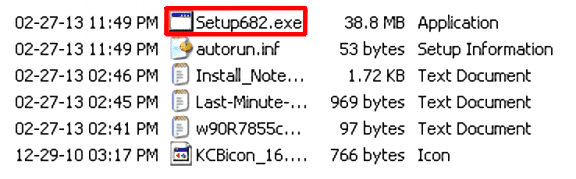
|
|
|
♦ 2 ♦ The first setup screen with be made available
for user installation options. In most cases the "No Questions
Asked Installation" is the best choice.
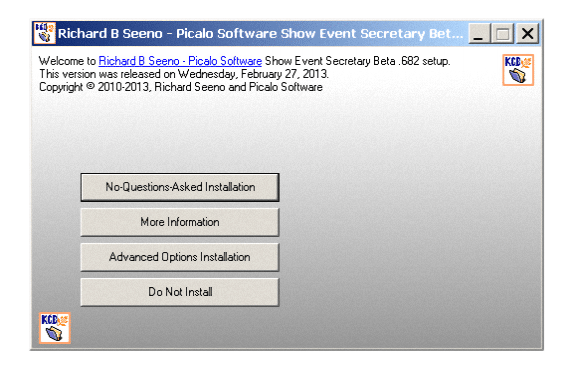
|
|
|
♦ 3 ♦ The install process will proceed and if
successful, will finish with this Dialog Box. Select the Continue
button and the program will initialize / start.
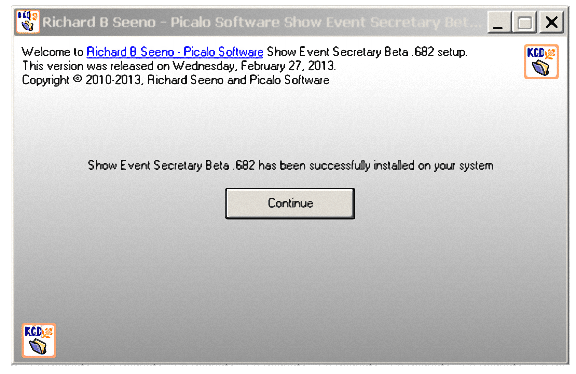
|
|
|
♦ 4 ♦ The initial Login Dialog Box will then be
presented for the user's login choice. Select the Radio Button "Guest
Account."
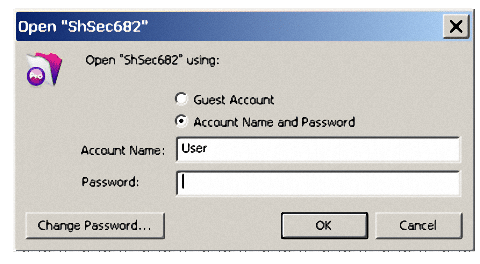
|
|
|
♦ 5 ♦ The "Guest Account" shown selected.
Then, select the OK Button to continue.
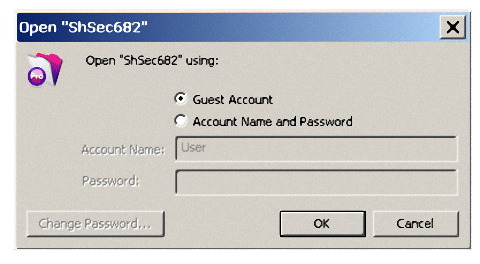
|
|
|
♦ 6 ♦ The program will start with a Dialog Box
describing License information. Each Dialog Box when first
displayed may need to be resized in order to read the entire
message. Use the mouse to drag the lower-right corner of the
Dialog Box to the
desired size.
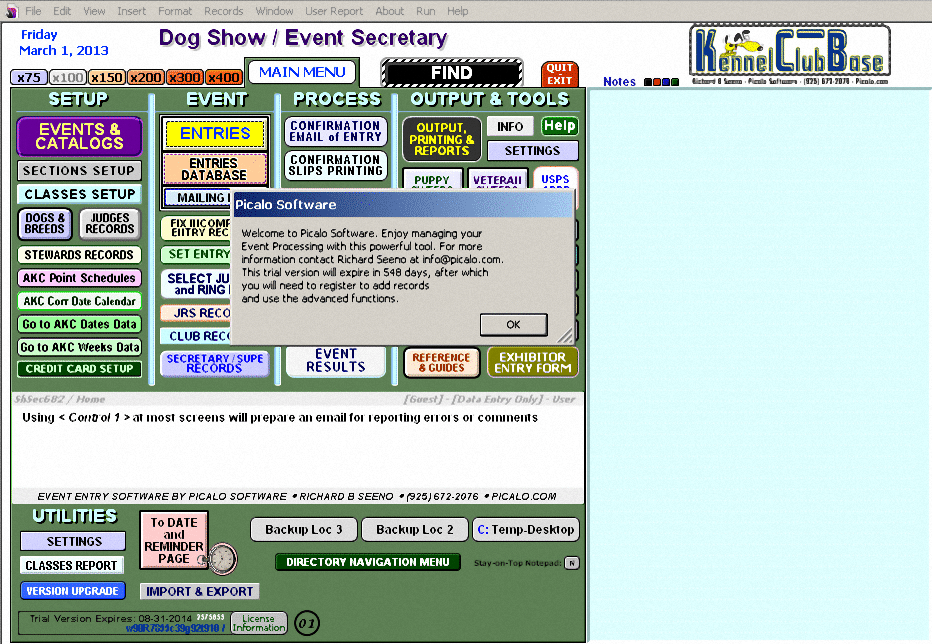
|
|
|
♦ 7 ♦ The Dialog Box shown resized. Select the OK button
to close the Dialog Box and continue.
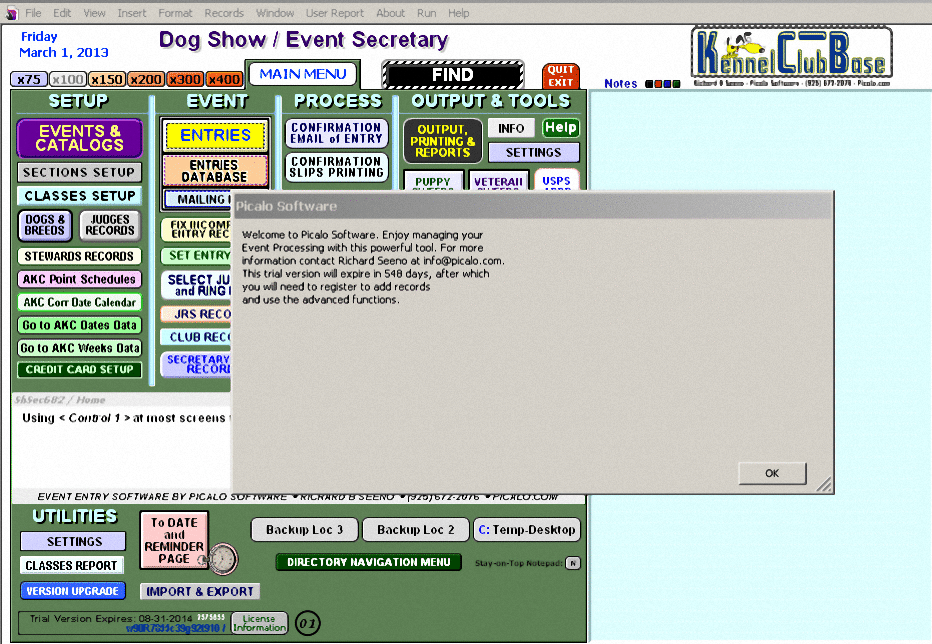
|
|
|
|
|
|